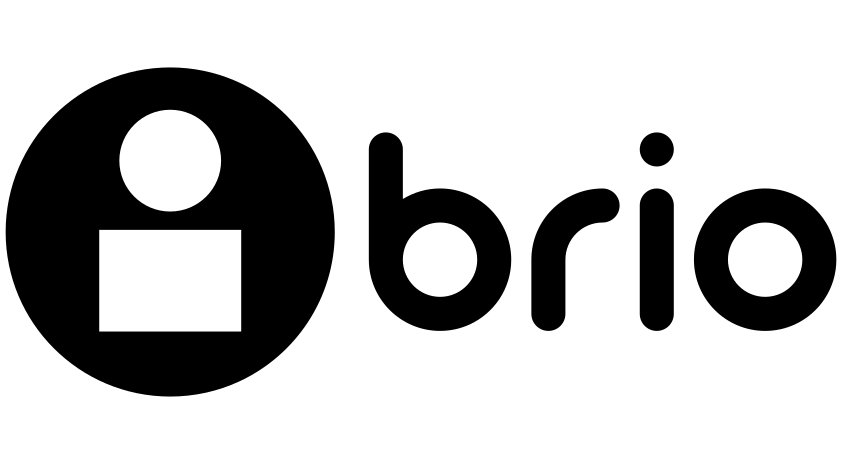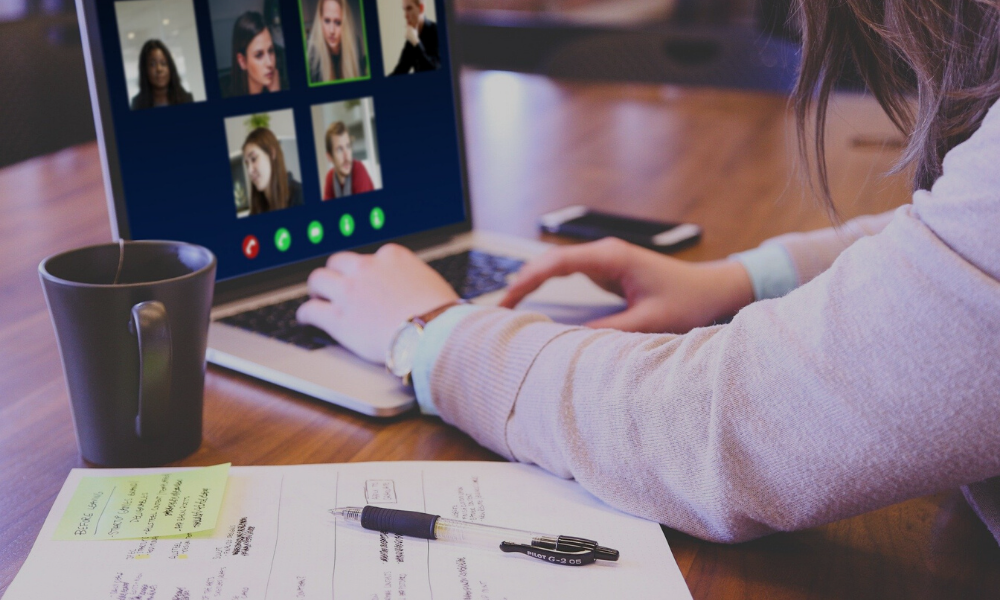As businesses around the world have transitioned to working from home, people are conducting online meetings more than ever to connect with others and get work done. Have you ever received a meeting invite with both a meeting link and dial-in phone numbers and not known which method is best to join the meeting? Below we share details on the different ways to join Microsoft Teams meetings, and which way will allow you to get the most out of your meeting experience.
Many Teams meeting invites include both a “Join Teams Meeting” link and dial-in phone numbers. Dialing into a meeting is enabled by the Public Switched Telephone Network (PSTN), the same network that handles “landline” phone calls. Joining an online meeting via the meeting link is enabled by Voice Over Internet Protocol (VoIP), which enables meetings through an internet connection.
If you have a reliable internet connection, joining via the meeting join link will provide you a richer experience in your meeting. Here are nine ways VoIP provides a great experience that helps you get the most out of your online meetings.
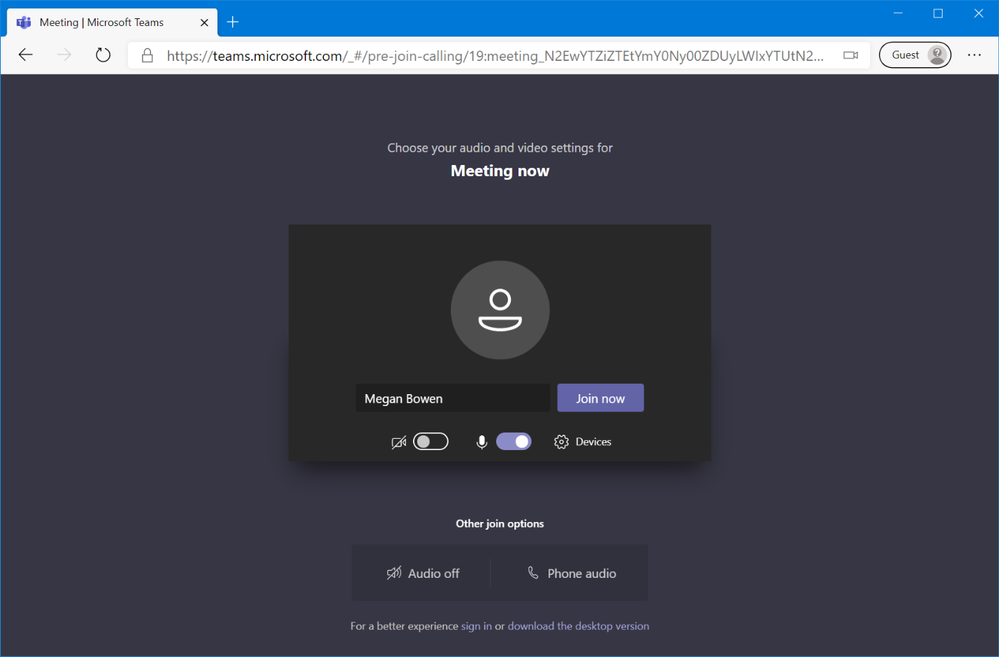
Microsoft Teams web join experience.
#1 High quality audio
Teams meetings over VoIP provide high quality audio, even on low bandwidth or congested Wi-Fi networks. VoIP helps ensure smooth audio playback.
#2 Audio available from any device or client
Teams meetings support VoIP audio on your PC, Mac, web client, or mobile application, and deliver high quality audio regardless of the device or client you use.
#3 Real-time collaboration
Collaborate in real-time with online meeting participants by sharing your desktop and requesting control to edit documents. Take advantage of Microsoft Whiteboard for less structured collaboration and use digital ink to write your comments. Please read Microsoft Whiteboard to learn more.
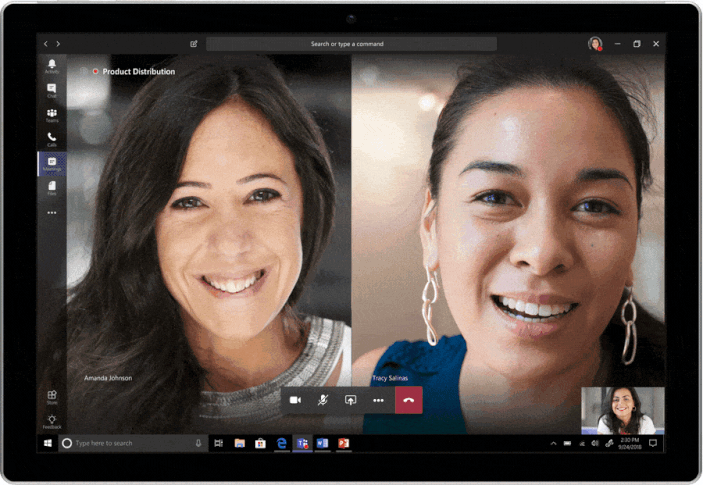
Microsoft Whiteboard in Teams.
#4 Share video and blur your background
Share your video for a more personal online meeting experience, where you can see people’s faces during an online meeting. Also take advantage of the background blur feature to help remove any distractions or confidential information behind you. Please read Background blur to learn more.
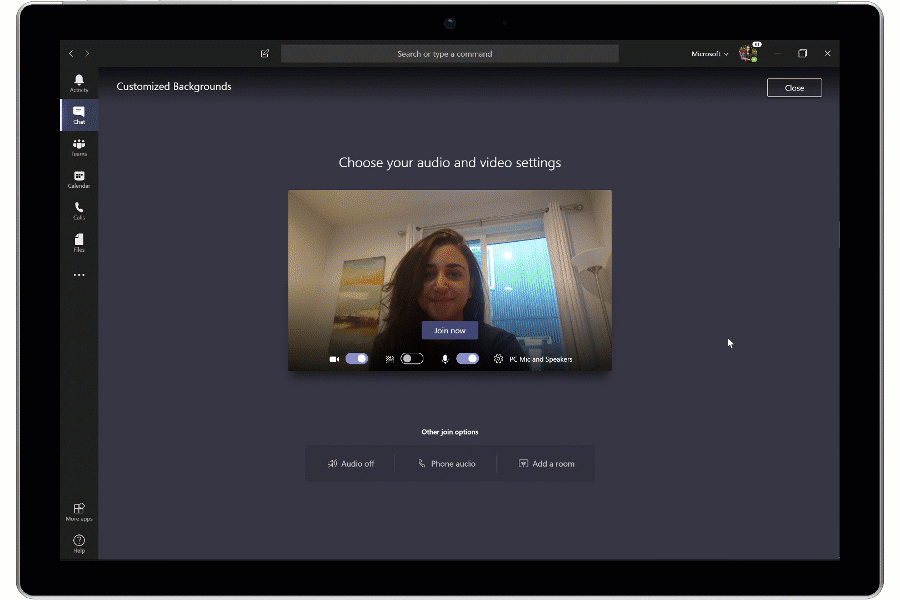
Teams user interface showing meeting attendee toggling background blur while joining a meeting
#5 Turn on live captions
With live captions, Teams identifies the words said during a meeting or call and shows them in real-time. Live Captions is a great feature that benefits not only people that are hard of hearing, but also people with different language proficiencies. To learn more about live captions, read Use live captions in a Teams meeting.
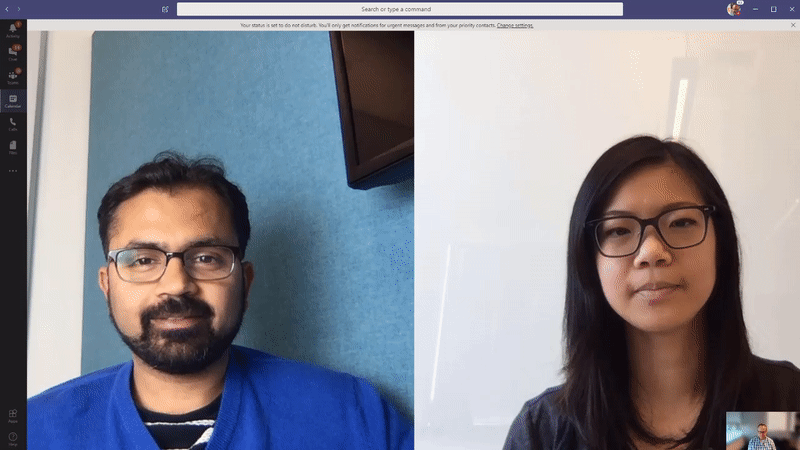
Teams interface showing how to turn on live captions in a meeting.
#6 Audio and video in one place
Instead of getting audio from your cell phone via PSTN and video from your PC during a meeting, get both audio and video from the Teams app with the click of a button.
#7 Meet without boundaries
Reach anyone in the world with an internet connection without worrying about phone number availability or whether the call is local or international.
#8 Cost effective
Avoid paying telephony toll charges and dial-out minute overages. With VoIP you join a meeting through the internet using the Teams app.
#9 Compatibility with Teams certified devices
VoIP allows you to take advantage of Teams certified devices that provide even better audio quality during a meeting. Choose a device that best fits your work-style needs and enables you to hear meeting participants clearly. To learn more about the Teams certified devices offered, read Microsoft Teams certified devices.
Teams continues to offer audio conferencing for times when you don’t have access to the internet or are on the go and need PSTN dial-in capabilities to join a meeting. But we encourage you to take advantage of VoIP and enjoy high quality meeting experiences with just the tap or click of a button.